Product Spotlight: The Simple & Smart Honeywell Home Wi-Fi FocusPRO Thermostat
Simple yet smart, the Honeywell Home Wi-Fi Focus PRO thermostat makes it easy to save energy and money. Designed to fit into your busy lifestyle, it allows you to create a custom 7-day schedule and adjust it from anywhere using the app - and that’s not all.
Why It’s Great
Clean and Classic Features - Easy to see, easy to use, and blends right in with most decor
Easy, Intuitive Programming - Use the display or program on the fly with the app
Peace of Mind - Control from anywhere and get safety and energy usage alerts
Control with Your Voice - Works with Alexa and Google Assistant for voice control
Cost Effective Connectivity - Lots of features at a low price point
And More - Visit the product page to learn about all of FocusPRO's features
Extensive Compatibility (But We Recommend You Check)
Honeywell Home offers extensive compatibility, but does not work with all HVAC and wiring systems. To determine if the FocusPRO thermostat will work in your setting, consult the table below.
| Works With | Does NOT Work With |
| Single-Stage Heating and Cooling | Electric Baseboard 120V-240V |
| Multi-Stage Heating and Cooling | 750 Millivolt |
| Heating Only | Heat Pump (No Aux.) |
| Cooling Only | Heat Pump (No EM) |
| Warm Air Furnace | Heat Pump (With EM) |
| Central Air | |
| Heat Pump without Auxiliary Heat | |
| Heat Pump with Auxiliary Heat | |
| Hot Water and Steam |
C-Wire Required
A common wire (or C-wire) is required for proper setup and functionality. This wire will provide the thermostat with continuous power by connecting it to your furnace.
How to Check for a C-Wire
To determine if your current thermostat is using a C-Wire:
1 - Shut off the power to your thermostat by shutting off your breaker
2 - Remove the thermostat from the wall
3 - Check out the wiring. If there is a wire in the C-terminal, you are good to go.
Missing a C-Wire? Here’s What You Should Do.
If you don’t see a wire in the C-terminal, you may have one hidden behind the wall that is currently not being used. If not, you can simply use a C-wire adapter. Just be sure you do not have thick, black wiring connected with nuts, or wires labeled 120V or higher. This means you likely have line voltage heating that is not compatible with the Honeywell FocusPRO.
Setup and Connectivity Tips
Need Help Installing your FocusPRO Thermostat?
You can find a detailed installation video and download a quick start guide and product manual on our Honeywell FocusPRO Thermostat product page.
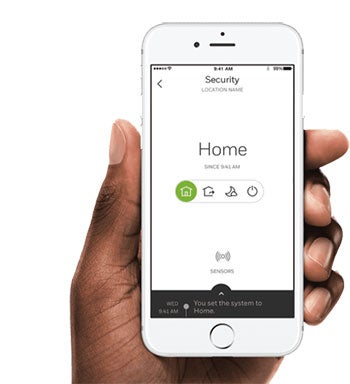
Having Issues with the App?
The Honeywell Home FocusPRO pairs with the Total Connect Comfort App, not the Honeywell Home App. Be sure you are trying to control your thermostat with the correct app, or it will not work.
Trouble Connecting FocusPRO to Wi-Fi?
If you are having trouble connecting your thermostat to your Wi-Fi network, check the following router settings:
- Be sure you are connecting to a standard home network, not one that requires login from a webpage such as a guest or business network
- Be sure your router is not using any advanced security settings or gateways
- Be sure you are connecting to a 2.4 GHz network with its own unique network name
- Be sure you are connecting directly to your router, and not a router accessory such as a booster
- Be sure your router has not reached its max. Routers can only handle a certain number of devices
- Be sure your router is using DHCP (this will ensure it automatically assigns an IP address to any connected devices)
- Be sure your router is using one of the following security protocols: OPEN, WEP PSK, WPA TKIP PSK, WPA2 AES PSK, WPA2 MIXED PSK
If your router settings are ok, try resetting your thermostat by holding down the reset button for 30 seconds.
Want to Pair FocusPro with a Smart Speaker?
To pair your thermostat with a smart speaker such as a Google Home Mini for voice control, do the following.
- Make sure your phone, thermostat, and Google Home Mini are all connected to the same Wi-Fi network
- Open the Google Home app and navigate to Devices > Add
- Tap the Honeywell thermostat to be added, then follow the instructions
- Once the devices are paired, test out some voice commands such as, “turn the temperature up two degrees” or “turn the temperature down to 70”.
Tip - If you are finding that Google is not able to control your thermostat, try renaming it or assigning it to a room in your Google Home app.

