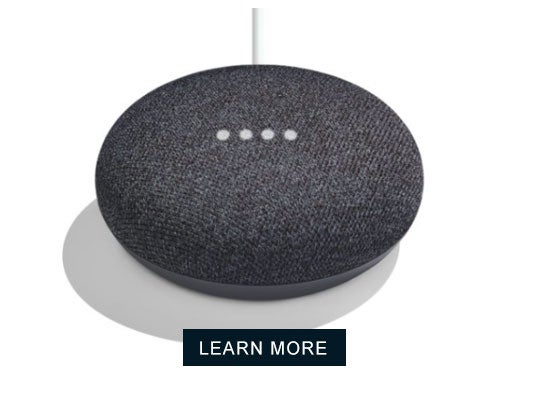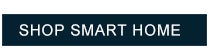Product Spotlight: Google Home Mini
The Small Smart Speaker that does Big Things
The Google Home Mini has the Google Assistant built in, simplifying life around the home or office. Use your voice to play music, get instant answers from Google, control smart devices, and get help with every-day tasks like your schedule or shopping list.
Why It’s Great
- Voice-activated, hands-free help to make life a little easier
- Compact design, powerful speakers
- Pairs with endless music and entertainment apps
- Compatible with thousands of smart devices
- And so much more….
What it Works With
Google Home Mini works with endless music and entertainment apps and over 5,000 smart devices. Control smart thermostats, security cameras, smart locks, lights, and more, all with the sound of your voice.
Getting Started - Basic Google Home Mini Setup
To set up a Google Home Mini:
1 - Plug it in
2 - Be sure your mobile device is connected to the same Wi-Fi network that you will connect the Mini to
3 - Download the Google Home app
4 - Open the app and follow the instructions to pair your Google Home Mini to your Wi-Fi network and devices
Setup Tip - Watch your placement! Place your Google Home Mini in a location that is within 15 feet of your router and removed from sounds and vibration caused by traffic, vents, appliances, etc. Ambient noise or excess vibration may cause the device to respond when no one is speaking to it.
Wi-Fi Troubleshooting Tips
Connecting a Google Home device to Wi-Fi is often simple and straightforward. While setting up your Google Home Mini, you should see your Wi-Fi network appear in the Google Home app. Once you select it, the app will instruct you how to pair your Google Home Mini to your network. If you run into trouble, do the following.
First, Check:
- Is your Google Home Mini plugged in and turned on?
- Do you have the latest version of the Google Home app?
- Is your mobile device running iOS 11 or Android 5.0 (or higher)?
- Did you enter the correct Wi-Fi password?
- Is your Home device plugged in within 15-20 feet of your router?
- Does your router have any security settings enabled preventing the connection?
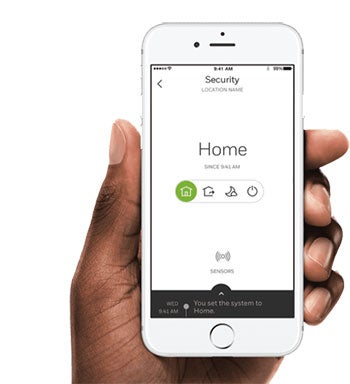
No Luck? Reboot
- Reboot your router by unplugging it for 1 minute, then plugging it back in
- Reboot your Google Home Mini by unplugging it for 10 seconds
- Turn Wi-Fi off on your mobile device for a few seconds, then turn it back on (you can also close and reopen the Google Home app)
- Do a factory reset on your Google Home Mini if all else fails (see below)
How to Pair Devices with the Google Home Mini
To connect smart home devices to your Google Home Mini:
- Open the Google Home app
- Click the + sign in the upper left hand corner, then “set up devices”
- Follow the instructions in the app to complete setup
Device Syncing Tip - Sometimes Google Mini tells you devices are not paired even when they are. To fix this, try saying, “Ok Google, sync my devices.”
How to Factory Reset a Google Home Mini
Doing a full factory reset is often the solution to a bunch of problems - an unresponsive Google Home Mini, static, failure to connect to Wi-Fi, failure to recognize or sync devices, and more. Follow these instructions to reset your Google Home Mini:
- Locate the reset button beneath the power cord on the bottom of the device
- Press and hold it for 15 seconds
- You will hear a chime once the reset is complete
After the reset is complete, your Google Home Mini is a clean slate and will have to be set up from scratch.